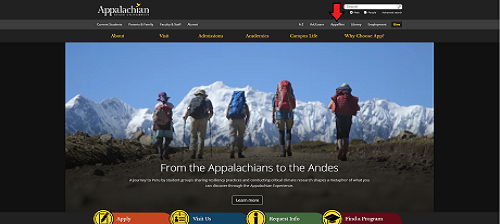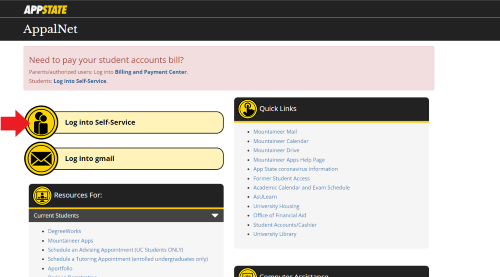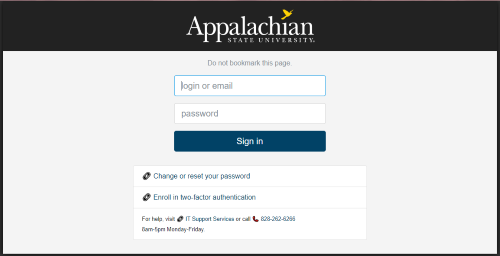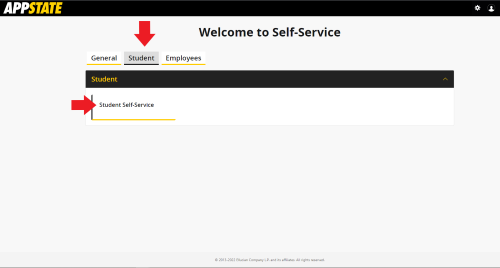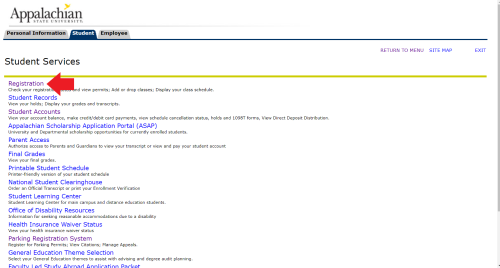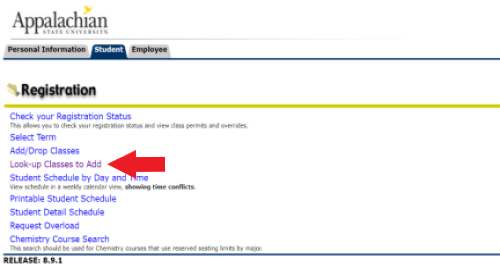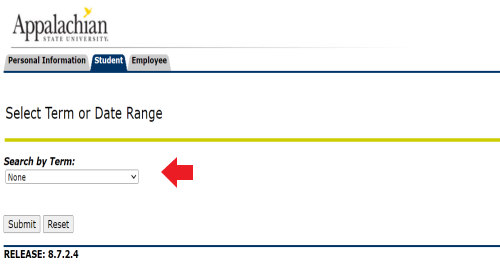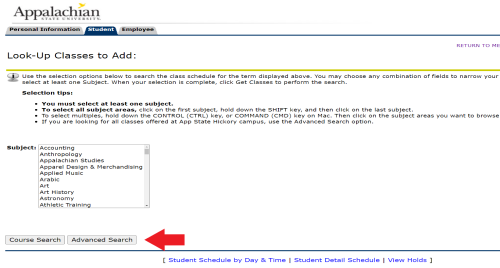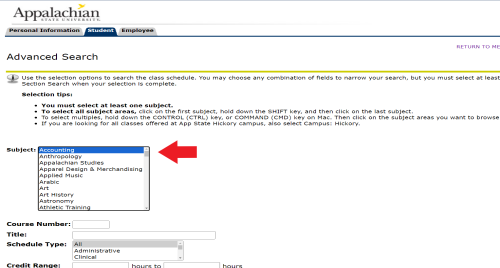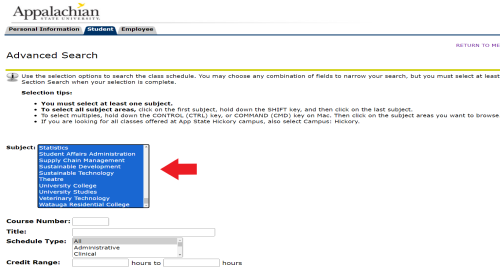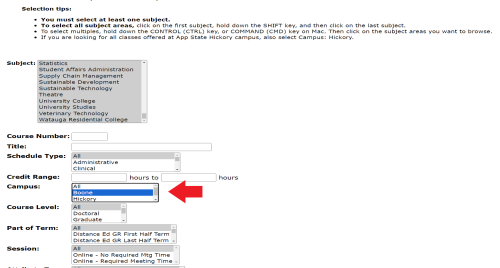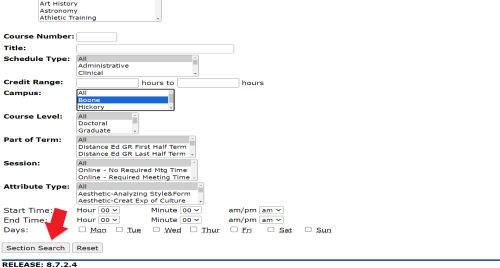- Home
- Course Search
- From your web browser, go to the Appalachian State University home page and click on the "AppalNet" icon.
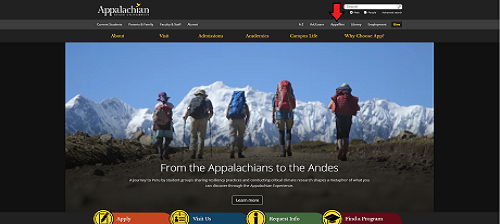
- Click on "Log into Self-Service".
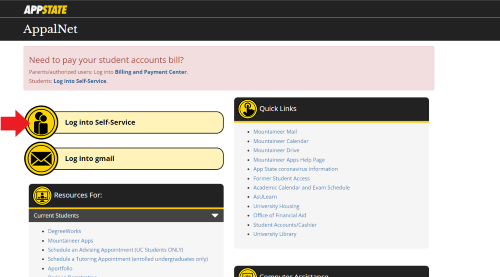
- Enter your App State User Name and Password and click Sign in and approve the push notification.
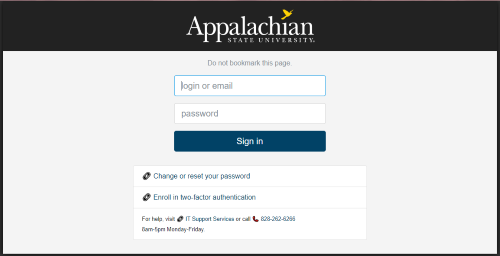
- Select the Student tab and click on Student Self-Service.
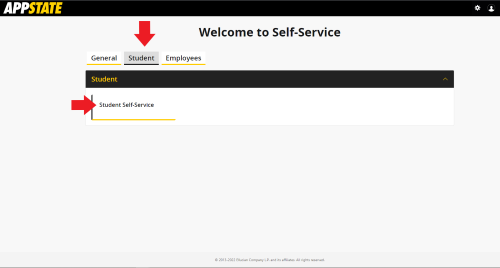
- Select Registration to access registration and student information.
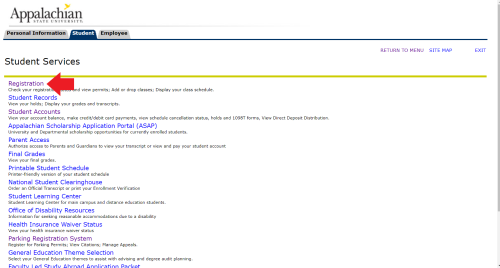
- Select Look-up Classes to Add
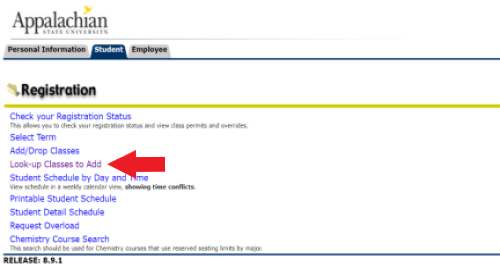
- Select the Term and click Submit
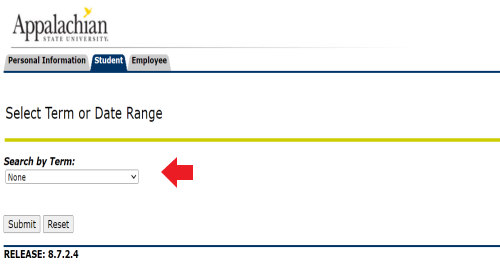
- Click the Advanced Search button
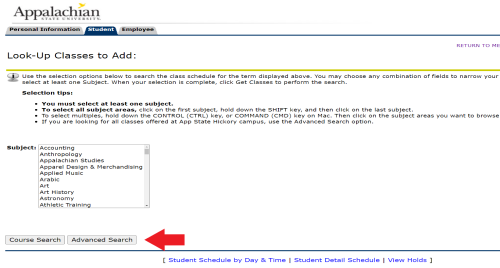
- Select the Subject of the Class you are searching for
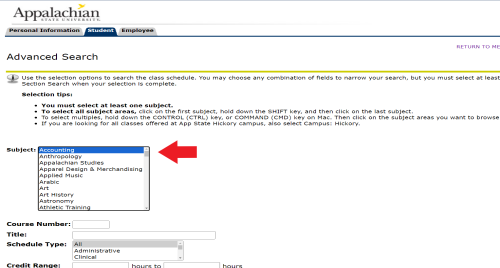
OR to select all subject areas, click on the first subject, hold down the SHIFT key, and then click on the last subject
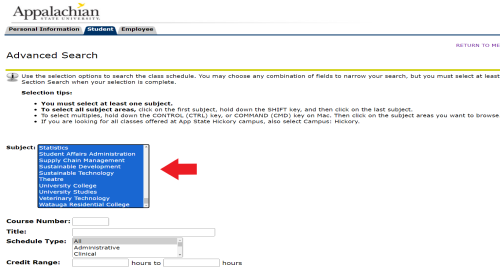
- Scroll down to select the Campus that you attend
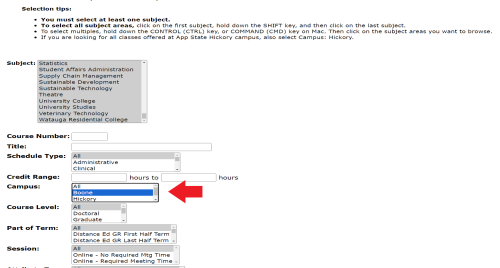
- Scroll down to bottom of the page and click the Section Search button
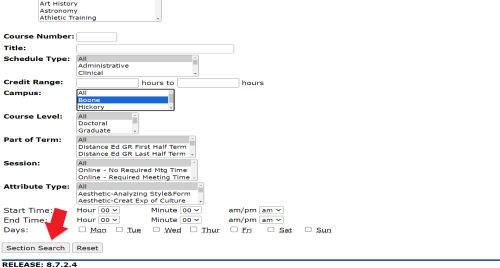
- The selection criteria used to search will then show the respective classes at the specified campus. If you would like to add other search criteria you can click the New Search button at the bottom of the page to start your search over at the Term selection screen.