Sending Confidential Documents to the Registrar's Office
The Registrar’s Office is committed to protecting the security of student data and information. To ensure we are meeting this goal, we have developed policies around how information can be transmitted to and from our office.
The Registrar’s Office does not accept sensitive and personally identifiable information via email. If you have the need to submit forms, documents, and other information that contains this type of information, you may do so using the web-based secure file sharing application called Liquid Files. Liquid Files facilitates easy file sharing between users and promotes secure data sharing habits. The application uses https encryption for confidential data. For your protection, we do not accept documents containing this information via email. If you have questions or need help, please contact our office at (828) 262-2050, otherwise, scroll down to view instructions on using Liquid Files.
What is considered Confidential data?
Confidential or sensitive data is any document or form that contains personally identifiable information about you or your family members (i.e., SSN, DOB, GPA, etc…) that could be used maliciously if intercepted. This includes, but is not limited to the following types of documents:
- Social Security Card
- Birth Certificate
- Driver’s License
- Passport/Visa
- Personal Information Change Request
- Medical Documentation
- Background Checks
- Conduct Explanations
Using Liquid Files
In order to electronically share a confidential document with the Registrar’s Office, please send an email to regteam@appstate.edu requesting a link to the Liquid Files application or call us at (828) 262-2050 to speak with someone. We will respond by sending you a secure link to the Liquid Files application, which will allow you to safely upload your documents and share them with our office. The following screenshots illustrate the process:
1. After contacting the Registrar's Office, we will email you a link that will take you to this page, the link opens the Liquid Files application wherein you will locate and upload the document file. Be sure to enter your AppState email address or your preferred email address in the “From” section, label the “Subject” as your name and change being requested, please add any pertinent information regarding your requested change in the “Message” section, and lastly upload all of your necessary documents.
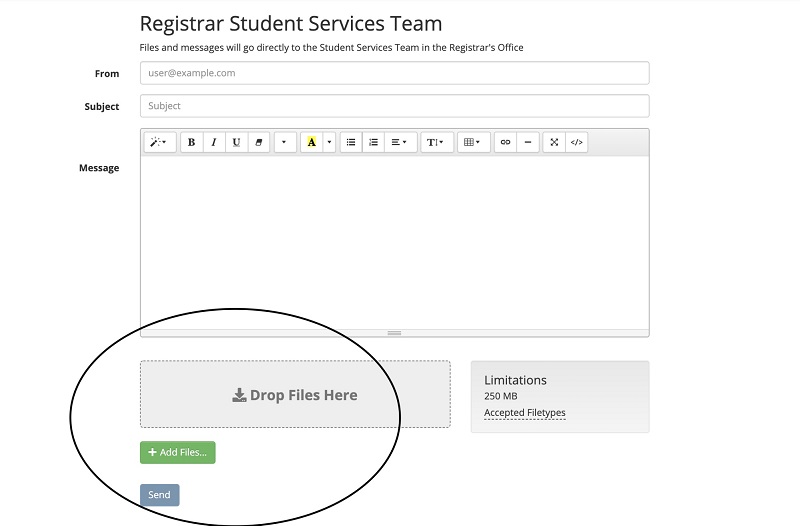
2. After uploading, you will see the file added under the “Attached Files” section:
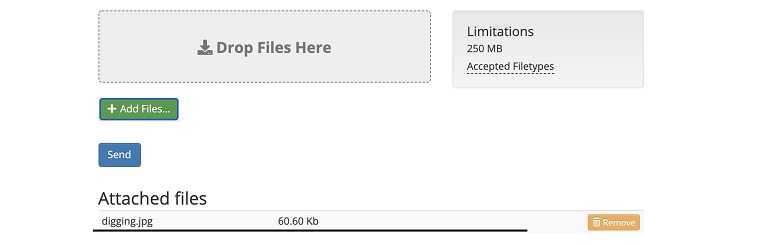
3. Finally, you will click the “Send” button where you will see this message:
